Docker Security
Tip
Learn & practice AWS Hacking:
HackTricks Training AWS Red Team Expert (ARTE)
Learn & practice GCP Hacking:HackTricks Training GCP Red Team Expert (GRTE)
Learn & practice Az Hacking:HackTricks Training Azure Red Team Expert (AzRTE)
Support HackTricks
- Check the subscription plans!
- Join the 💬 Discord group or the telegram group or follow us on Twitter 🐦 @hacktricks_live.
- Share hacking tricks by submitting PRs to the HackTricks and HackTricks Cloud github repos.
Basic Docker Engine Security
The Docker engine employs the Linux kernel’s Namespaces and Cgroups to isolate containers, offering a basic layer of security. Additional protection is provided through Capabilities dropping, Seccomp, and SELinux/AppArmor, enhancing container isolation. An auth plugin can further restrict user actions.
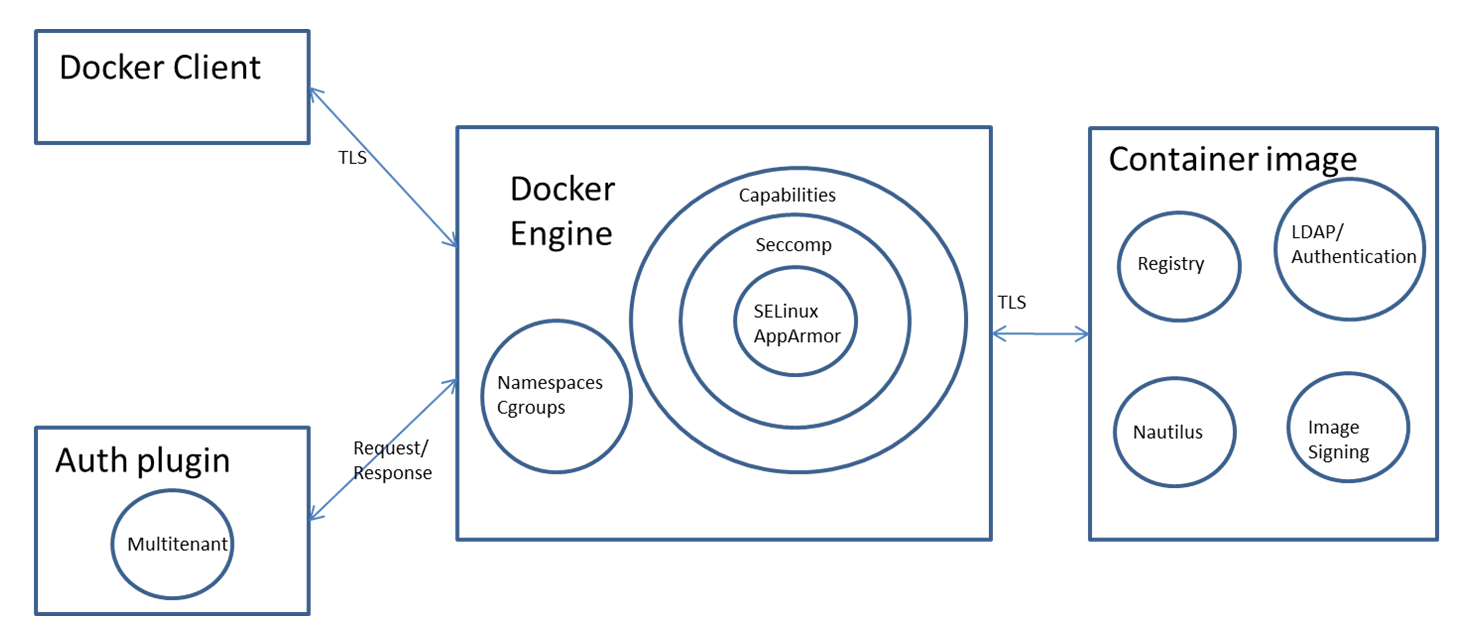
Secure Access to Docker Engine
The Docker engine can be accessed either locally via a Unix socket or remotely using HTTP. For remote access, it’s essential to employ HTTPS and TLS to ensure confidentiality, integrity, and authentication.
The Docker engine, by default, listens on the Unix socket at unix:///var/run/docker.sock. On Ubuntu systems, Docker’s startup options are defined in /etc/default/docker. To enable remote access to the Docker API and client, expose the Docker daemon over an HTTP socket by adding the following settings:
DOCKER_OPTS="-D -H unix:///var/run/docker.sock -H tcp://192.168.56.101:2376"
sudo service docker restart
However, exposing the Docker daemon over HTTP is not recommended due to security concerns. It’s advisable to secure connections using HTTPS. There are two main approaches to securing the connection:
- The client verifies the server’s identity.
- Both the client and server mutually authenticate each other’s identity.
Certificates are utilized to confirm a server’s identity. For detailed examples of both methods, refer to this guide.
Security of Container Images
Container images can be stored in either private or public repositories. Docker offers several storage options for container images:
- Docker Hub: A public registry service from Docker.
- Docker Registry: An open-source project allowing users to host their own registry.
- Docker Trusted Registry: Docker’s commercial registry offering, featuring role-based user authentication and integration with LDAP directory services.
Image Scanning
Containers can have security vulnerabilities either because of the base image or because of the software installed on top of the base image. Docker is working on a project called Nautilus that does security scan of Containers and lists the vulnerabilities. Nautilus works by comparing the each Container image layer with vulnerability repository to identify security holes.
For more information read this.
docker scan
The docker scan command allows you to scan existing Docker images using the image name or ID. For example, run the following command to scan the hello-world image:
docker scan hello-world
Testing hello-world...
Organization: docker-desktop-test
Package manager: linux
Project name: docker-image|hello-world
Docker image: hello-world
Licenses: enabled
✓ Tested 0 dependencies for known issues, no vulnerable paths found.
Note that we do not currently have vulnerability data for your image.
trivy -q -f json <container_name>:<tag>
snyk container test <image> --json-file-output=<output file> --severity-threshold=high
clair-scanner -w example-alpine.yaml --ip YOUR_LOCAL_IP alpine:3.5
Docker Image Signing
Docker image signing ensures the security and integrity of images used in containers. Here’s a condensed explanation:
- Docker Content Trust utilizes the Notary project, based on The Update Framework (TUF), to manage image signing. For more info, see Notary and TUF.
- To activate Docker content trust, set
export DOCKER_CONTENT_TRUST=1. This feature is off by default in Docker version 1.10 and later. - With this feature enabled, only signed images can be downloaded. Initial image push requires setting passphrases for the root and tagging keys, with Docker also supporting Yubikey for enhanced security. More details can be found here.
- Attempting to pull an unsigned image with content trust enabled results in a “No trust data for latest” error.
- For image pushes after the first, Docker asks for the repository key’s passphrase to sign the image.
To back up your private keys, use the command:
tar -zcvf private_keys_backup.tar.gz ~/.docker/trust/private
When switching Docker hosts, it’s necessary to move the root and repository keys to maintain operations.
Containers Security Features
Summary of Container Security Features
Main Process Isolation Features
In containerized environments, isolating projects and their processes is paramount for security and resource management. Here’s a simplified explanation of key concepts:
Namespaces
- Purpose: Ensure isolation of resources like processes, network, and filesystems. Particularly in Docker, namespaces keep a container’s processes separate from the host and other containers.
- Usage of
unshare: Theunsharecommand (or the underlying syscall) is utilized to create new namespaces, providing an added layer of isolation. However, while Kubernetes doesn’t inherently block this, Docker does. - Limitation: Creating new namespaces doesn’t allow a process to revert to the host’s default namespaces. To penetrate the host namespaces, one would typically require access to the host’s
/procdirectory, usingnsenterfor entry.
Control Groups (CGroups)
- Function: Primarily used for allocating resources among processes.
- Security Aspect: CGroups themselves don’t offer isolation security, except for the
release_agentfeature, which, if misconfigured, could potentially be exploited for unauthorized access.
Capability Drop
- Importance: It’s a crucial security feature for process isolation.
- Functionality: It restricts the actions a root process can perform by dropping certain capabilities. Even if a process runs with root privileges, lacking the necessary capabilities prevents it from executing privileged actions, as the syscalls will fail due to insufficient permissions.
These are the remaining capabilities after the process drop the others:
Current: cap_chown,cap_dac_override,cap_fowner,cap_fsetid,cap_kill,cap_setgid,cap_setuid,cap_setpcap,cap_net_bind_service,cap_net_raw,cap_sys_chroot,cap_mknod,cap_audit_write,cap_setfcap=ep
Seccomp
It’s enabled by default in Docker. It helps to limit even more the syscalls that the process can call.
The default Docker Seccomp profile can be found in https://github.com/moby/moby/blob/master/profiles/seccomp/default.json
AppArmor
Docker has a template that you can activate: https://github.com/moby/moby/tree/master/profiles/apparmor
This will allow to reduce capabilities, syscalls, access to files and folders…
Namespaces
Namespaces are a feature of the Linux kernel that partitions kernel resources such that one set of processes sees one set of resources while another set of processes sees a different set of resources. The feature works by having the same namespace for a set of resources and processes, but those namespaces refer to distinct resources. Resources may exist in multiple spaces.
Docker makes use of the following Linux kernel Namespaces to achieve Container isolation:
- pid namespace
- mount namespace
- network namespace
- ipc namespace
- UTS namespace
For more information about the namespaces check the following page:
cgroups
Linux kernel feature cgroups provides capability to restrict resources like cpu, memory, io, network bandwidth among a set of processes. Docker allows to create Containers using cgroup feature which allows for resource control for the specific Container.
Following is a Container created with user space memory limited to 500m, kernel memory limited to 50m, cpu share to 512, blkioweight to 400. CPU share is a ratio that controls Container’s CPU usage. It has a default value of 1024 and range between 0 and 1024. If three Containers have the same CPU share of 1024, each Container can take upto 33% of CPU in case of CPU resource contention. blkio-weight is a ratio that controls Container’s IO. It has a default value of 500 and range between 10 and 1000.
docker run -it -m 500M --kernel-memory 50M --cpu-shares 512 --blkio-weight 400 --name ubuntu1 ubuntu bash
To get the cgroup of a container you can do:
docker run -dt --rm denial sleep 1234 #Run a large sleep inside a Debian container
ps -ef | grep 1234 #Get info about the sleep process
ls -l /proc/<PID>/ns #Get the Group and the namespaces (some may be uniq to the hosts and some may be shred with it)
For more information check:
Capabilities
Capabilities allow finer control for the capabilities that can be allowed for root user. Docker uses the Linux kernel capability feature to limit the operations that can be done inside a Container irrespective of the type of user.
When a docker container is run, the process drops sensitive capabilities that the proccess could use to escape from the isolation. This try to assure that the proccess won’t be able to perform sensitive actions and escape:
Seccomp in Docker
This is a security feature that allows Docker to limit the syscalls that can be used inside the container:
AppArmor in Docker
AppArmor is a kernel enhancement to confine containers to a limited set of resources with per-program profiles.:
SELinux in Docker
- Labeling System: SELinux assigns a unique label to every process and filesystem object.
- Policy Enforcement: It enforces security policies that define what actions a process label can perform on other labels within the system.
- Container Process Labels: When container engines initiate container processes, they are typically assigned a confined SELinux label, commonly
container_t. - File Labeling within Containers: Files within the container are usually labeled as
container_file_t. - Policy Rules: The SELinux policy primarily ensures that processes with the
container_tlabel can only interact (read, write, execute) with files labeled ascontainer_file_t.
This mechanism ensures that even if a process within a container is compromised, it’s confined to interacting only with objects that have the corresponding labels, significantly limiting the potential damage from such compromises.
AuthZ & AuthN
In Docker, an authorization plugin plays a crucial role in security by deciding whether to allow or block requests to the Docker daemon. This decision is made by examining two key contexts:
- Authentication Context: This includes comprehensive information about the user, such as who they are and how they’ve authenticated themselves.
- Command Context: This comprises all pertinent data related to the request being made.
These contexts help ensure that only legitimate requests from authenticated users are processed, enhancing the security of Docker operations.
AuthZ& AuthN - Docker Access Authorization Plugin
DoS from a container
If you are not properly limiting the resources a container can use, a compromised container could DoS the host where it’s running.
- CPU DoS
# stress-ng
sudo apt-get install -y stress-ng && stress-ng --vm 1 --vm-bytes 1G --verify -t 5m
# While loop
docker run -d --name malicious-container -c 512 busybox sh -c 'while true; do :; done'
- Bandwidth DoS
nc -lvp 4444 >/dev/null & while true; do cat /dev/urandom | nc <target IP> 4444; done
Interesting Docker Flags
–privileged flag
In the following page you can learn what does the --privileged flag imply:
–security-opt
no-new-privileges
If you are running a container where an attacker manages to get access as a low privilege user. If you have a miss-configured suid binary, the attacker may abuse it and escalate privileges inside the container. Which, may allow him to escape from it.
Running the container with the no-new-privileges option enabled will prevent this kind of privilege escalation.
docker run -it --security-opt=no-new-privileges:true nonewpriv
Other
#You can manually add/drop capabilities with
--cap-add
--cap-drop
# You can manually disable seccomp in docker with
--security-opt seccomp=unconfined
# You can manually disable seccomp in docker with
--security-opt apparmor=unconfined
# You can manually disable selinux in docker with
--security-opt label:disable
For more --security-opt options check: https://docs.docker.com/engine/reference/run/#security-configuration
Other Security Considerations
Managing Secrets: Best Practices
It’s crucial to avoid embedding secrets directly in Docker images or using environment variables, as these methods expose your sensitive information to anyone with access to the container through commands like docker inspect or exec.
Docker volumes are a safer alternative, recommended for accessing sensitive information. They can be utilized as a temporary filesystem in memory, mitigating the risks associated with docker inspect and logging. However, root users and those with exec access to the container might still access the secrets.
Docker secrets offer an even more secure method for handling sensitive information. For instances requiring secrets during the image build phase, BuildKit presents an efficient solution with support for build-time secrets, enhancing build speed and providing additional features.
To leverage BuildKit, it can be activated in three ways:
- Through an environment variable:
export DOCKER_BUILDKIT=1 - By prefixing commands:
DOCKER_BUILDKIT=1 docker build . - By enabling it by default in the Docker configuration:
{ "features": { "buildkit": true } }, followed by a Docker restart.
BuildKit allows for the use of build-time secrets with the --secret option, ensuring these secrets are not included in the image build cache or the final image, using a command like:
docker build --secret my_key=my_value ,src=path/to/my_secret_file .
For secrets needed in a running container, Docker Compose and Kubernetes offer robust solutions. Docker Compose utilizes a secrets key in the service definition for specifying secret files, as shown in a docker-compose.yml example:
version: "3.7"
services:
my_service:
image: centos:7
entrypoint: "cat /run/secrets/my_secret"
secrets:
- my_secret
secrets:
my_secret:
file: ./my_secret_file.txt
This configuration allows for the use of secrets when starting services with Docker Compose.
In Kubernetes environments, secrets are natively supported and can be further managed with tools like Helm-Secrets. Kubernetes’ Role Based Access Controls (RBAC) enhances secret management security, similar to Docker Enterprise.
gVisor
gVisor is an application kernel, written in Go, that implements a substantial portion of the Linux system surface. It includes an Open Container Initiative (OCI) runtime called runsc that provides an isolation boundary between the application and the host kernel. The runsc runtime integrates with Docker and Kubernetes, making it simple to run sandboxed containers.
GitHub - google/gvisor: Application Kernel for Containers
Kata Containers
Kata Containers is an open source community working to build a secure container runtime with lightweight virtual machines that feel and perform like containers, but provide stronger workload isolation using hardware virtualization technology as a second layer of defense.
Kata Containers - Open Source Container Runtime Software | Kata Containers
Summary Tips
- Do not use the
--privilegedflag or mount a Docker socket inside the container. The docker socket allows for spawning containers, so it is an easy way to take full control of the host, for example, by running another container with the--privilegedflag. - Do not run as root inside the container. Use a different user and user namespaces. The root in the container is the same as on host unless remapped with user namespaces. It is only lightly restricted by, primarily, Linux namespaces, capabilities, and cgroups.
- Drop all capabilities (
--cap-drop=all) and enable only those that are required (--cap-add=...). Many of workloads don’t need any capabilities and adding them increases the scope of a potential attack. - Use the “no-new-privileges” security option to prevent processes from gaining more privileges, for example through suid binaries.
- Limit resources available to the container. Resource limits can protect the machine from denial of service attacks.
- Adjust seccomp, AppArmor (or SELinux) profiles to restrict the actions and syscalls available for the container to the minimum required.
- Use official docker images and require signatures or build your own based on them. Don’t inherit or use backdoored images. Also store root keys, passphrase in a safe place. Docker has plans to manage keys with UCP.
- Regularly rebuild your images to apply security patches to the host an images.
- Manage your secrets wisely so it’s difficult to the attacker to access them.
- If you exposes the docker daemon use HTTPS with client & server authentication.
- In your Dockerfile, favor COPY instead of ADD. ADD automatically extracts zipped files and can copy files from URLs. COPY doesn’t have these capabilities. Whenever possible, avoid using ADD so you aren’t susceptible to attacks through remote URLs and Zip files.
- Have separate containers for each micro-service
- Don’t put ssh inside container, “docker exec” can be used to ssh to Container.
- Have smaller container images
Docker Breakout / Privilege Escalation
If you are inside a docker container or you have access to a user in the docker group, you could try to escape and escalate privileges:
Docker Breakout / Privilege Escalation
Docker Authentication Plugin Bypass
If you have access to the docker socket or have access to a user in the docker group but your actions are being limited by a docker auth plugin, check if you can bypass it:
AuthZ& AuthN - Docker Access Authorization Plugin
Hardening Docker
- The tool docker-bench-security is a script that checks for dozens of common best-practices around deploying Docker containers in production. The tests are all automated, and are based on the CIS Docker Benchmark v1.3.1.
You need to run the tool from the host running docker or from a container with enough privileges. Find out how to run it in the README: https://github.com/docker/docker-bench-security.
References
- https://blog.trailofbits.com/2019/07/19/understanding-docker-container-escapes/
- https://twitter.com/_fel1x/status/1151487051986087936
- https://ajxchapman.github.io/containers/2020/11/19/privileged-container-escape.html
- https://sreeninet.wordpress.com/2016/03/06/docker-security-part-1overview/
- https://sreeninet.wordpress.com/2016/03/06/docker-security-part-2docker-engine/
- https://sreeninet.wordpress.com/2016/03/06/docker-security-part-3engine-access/
- https://sreeninet.wordpress.com/2016/03/06/docker-security-part-4container-image/
- https://en.wikipedia.org/wiki/Linux_namespaces
- https://towardsdatascience.com/top-20-docker-security-tips-81c41dd06f57
- https://www.redhat.com/sysadmin/privileged-flag-container-engines
- https://docs.docker.com/engine/extend/plugins_authorization
- https://towardsdatascience.com/top-20-docker-security-tips-81c41dd06f57
- https://resources.experfy.com/bigdata-cloud/top-20-docker-security-tips/
Tip
Learn & practice AWS Hacking:
HackTricks Training AWS Red Team Expert (ARTE)
Learn & practice GCP Hacking:HackTricks Training GCP Red Team Expert (GRTE)
Learn & practice Az Hacking:HackTricks Training Azure Red Team Expert (AzRTE)
Support HackTricks
- Check the subscription plans!
- Join the 💬 Discord group or the telegram group or follow us on Twitter 🐦 @hacktricks_live.
- Share hacking tricks by submitting PRs to the HackTricks and HackTricks Cloud github repos.
 HackTricks
HackTricks